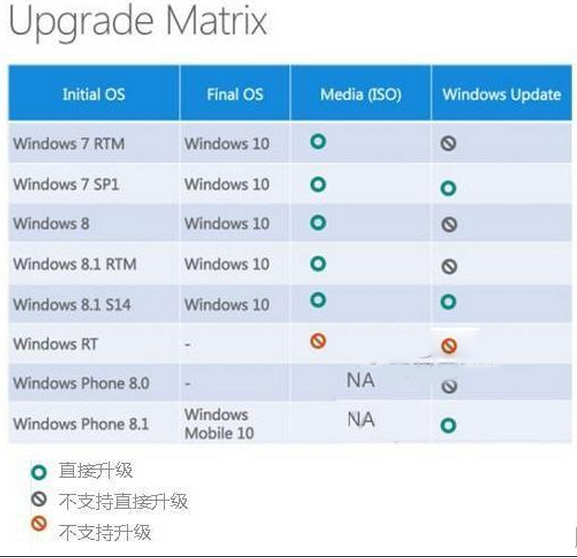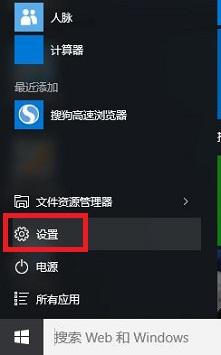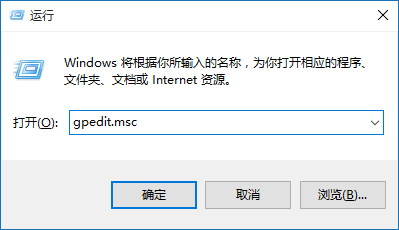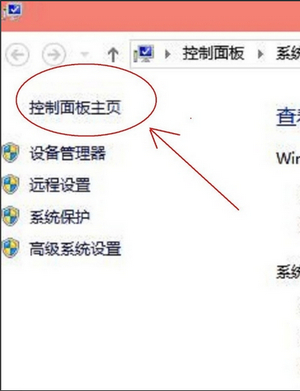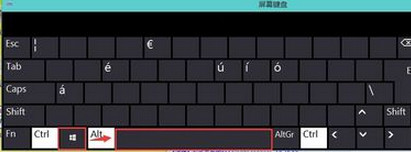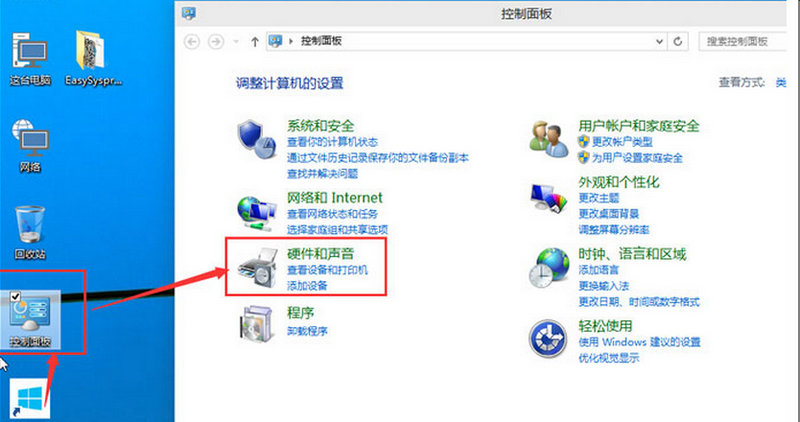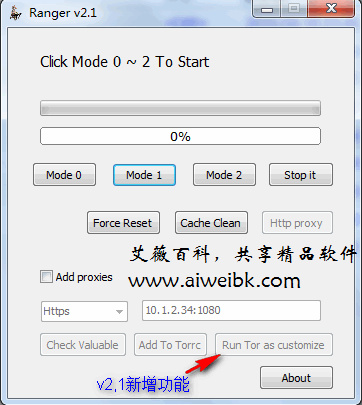T
Toranger中文名称叫上网隐私保护器,最近发布了Toranger_v2.1.1正式版,并且公告将启动Torangerv3系列的开发,希望Torangerv3有更大的突破。Toranger v2是目前正在开发的新版本,原Toranger v1系列停止开发,Toranger v2系列使用更加简便,Toranger_v2.1.1增加到四种模式连接,艾薇资讯提供新版Toranger中文教程供网友参考使用。
Toranger项目主页:
https://code.google.com/p/toranger/
Toranger_V2.1.1.7z英文说明:
To(R)anger V2.1.1
V2.1.1:
1. Tor updated.
2. added bridge new server to mode 0, you now have 4 different servers to switch.
V2.1 update:
released:
1. Tor updated.
2. component grape updated.
3. component berry updated.
4. fixed bug of mode 1 or mode 2 sometimes can't connect to OR network, I raised possibility of connection success.
5. added "Run Tor as customize" button, its use for after customized your torrc proxies.(the beta version does not have it)
Note: mode 0 has 3 different servers to switch, every click will try one server to connect, if connection successfully next time will
use SAME server(successful one) to run. if you use Stop it or connection fail, the next click will try another server.
Beta 2: Tor updated
1. fixed bug of the text information not changed when Mode 0 clicked.
2. added http proxy set mode.
Beta 1: Tor updated
1. Add proxy manually adding functions. you can now check proxy and add to torrc config file.
2. fixed bug about can't run mode 1 and 2 after stop it.
3. more stable and better probability of connection successful.
Test 2: Tor updated
1. Mode 0 added, use bridge to connect. it would be faster than Mode 1 and 2
2. if you can't through mode 0, use mode 1 and 2
3. fixed some bugs.
Test 1: Tor version 0.2.7.0
1. this is always a roughly version. its running unstable.
2. all code were rewritten.
3. functions to explain:
try mode 2 if you use mode 1 gets stuck.
if mode 1 and mode 2 always stucked use "Force reset" button to clean the server cache.
(the server cache makes connection speed faster)
if you get stucked after mode 1 and 2 and "Force reset", use "force reset" plus "Clean cache" buttons or re-run Toranger
and try again.
for Chinese and Arabian Users:
*first running Toranger or runs after "clean cache" would be very slow to connect to Tor server, be patient with it. the Toranger logically always working after you keep trying re-run and "force reset".
the screen_shot.jpg shows successful connection by Toranger.
set your browser proxy to 9050 as socks 5 proxy after successful connection.
report bugs or suggestions to ranger_machete@gmx.com
https://code.google.com/p/toranger
V2.0
1. it is a very roughly test version. use with your own risk.
2. you can change XML file to your language. but do not change *any* mark name in XML, it will cause error.
3. this version is not stable. if you want stable version go download Toranger v1 series.
4. see PDF file to get invite code to go.
5. if Toranger can't connect to Tor network, please Stop and Start again, it might works next time. or delete stamp.t and try again.
6. any suggestions and bugs report to ranger_machete@gmx.com. thanks.
Ken J Gerty. 3.20.2015
Toranger v2.1.1 更新内容
上网隐私保护器(Toranger)是一款全功能的Tor组合包,集合多种插件,可以实现网络匿踪、防范黑客攻击等功能,由于官方Tor组合包已无法在中国正常使用,所以Toranger是代替Tor(洋葱浏览器)官方组合包,来保护用户隐私的唯一之选。
使用方法
下载解压,运行Ranger.exe,点击“run”。
设置socoks(127.0.0.1:9050),点击“http stwich”可配置127.0.0.1:811
Toranger使用教程(2015-8-1更新)
一、下载Toranger软件
最新版下载地址如上
二、Toranger使用方法
1、Toranger_V2.1.1.7z解压后,双击资料夹中的 ToRanger.exe,启动后界面如下:

2、选择运行模式:
预设有三种模式,点击任何一种预设的模式,如: Mode 0 或 Mode 1 或 Mode 2,点选之后 tor就会开始连接 tor服务器,如下图:

3、Torange三种预设模式说明:
Mode 0: 桥接方式,通过meek-client.exe 连接tor网络,理论上比 Mode 1 或 Mode 2会更快;
Mode 1 和 Mode 2 :都是通过 Berry.exe ,grape.exe 连接tor网络,如果 Mode 1 在连接时被卡住,可以换用 Mode 2
Mode 0 有三个不同的服务器可切换使用,如果点 Mode 0连接成功,那么下次使用仍然会连接这个相同的服务器,如果点「Stop it」按钮,下次连接将连接另外的服务器。
4、几种模式选择
一般先用 Mode 0 ,
如果 Mode 0 连接不通 tor服务器,可以选用 Mode 1 ,
如果 Mode 1 在连接时被卡住,可以换用 Mode 2,
如果 Mode 1 和 Mode 2 在连接时都被卡住,可以点 「Force Reset」来清除服务器快取后再连接,
如果 Mode 1 和 Mode 2 在连接时都被卡住,点 「Force Reset」也不行,可以再点 " Cache Clean" 按钮来清除快取,或 从新启动 ToRanger 后再连接,
5、连接成功后,如图所示:

6、设定浏览器代理,通过tor上网
只要如上图,蓝色进度调满档,表明已经联通tor网络,
打开自己使用的浏览器,设定浏览器代理为:127.0.0.1:9050 sock5模式
注意:这种情况下http代理不能使用!
如使用 firefox浏览器,其中的代理设定,如下图所示:

7、如果不用Socks代理,也可以使用 http代理,点选主画面的 「Http proxy」按钮,就会通过polipo.exe转换为 http代理,这时的 代理设定要改为:
代理设定为:127.0.0.1 连线端口:8118
同样,如果您使用美博园的Firefox浏览器,也已经预设了这个http代理值,点选 Toranger-http8118 就是
8、如果你安装有防火墙,得允许其数个组件的联网通过,如:toranger.exe,tor.exe,meek-client.exe,Berry.exe ,grape.exe,polipo.exe等
9、上网,检查代理ip
在浏览器中设定好代理,即可上网,上网时按照老规矩,先检查代理ip,看看是不是正常的使用代理:
三、Toranger高级用法
1、在主界面上,有一个选框 「 Add proxies」,勾选后可以自己设定代理(前置代理)或桥接ip来帮助连接tor服务器,也会更加安全。

2、v2.1版新增 "Run Tor as customize" (自定义tor运行)按钮,
对于tor使用熟练的网友非常实用,自己可以自定义 torrc,点这个按钮后,tor将按照自己设定的 torrc档案执行;
不熟悉torrc档案的网友们只要添加代理,按照上述三、1的操作即可。
仅供参考:修改torrc的一些进阶用法:
1、在这里找到torrc档案,在 Tor BrowserDataTor目录中
2、用记事本等文本编辑器打开这个档案
3、打开后可以看到里面有一些参数,这个档案是tor的核心设定档案,
谢谢网友hongwang777提供如下的方法:
用记事本打开torrc档案。在最后添加下面的配置语句:
##以下的所有部分,为添加的配置语句。##后为说明
##减少对硬盘的读写
AvoidDiskWrites 1
## 连线端口可以配套选择(添加#为无效。去除#为生效)
SocksListenAddress 127.0.0.1
ControlPort 9151
SocksPort 9150
#ControlPort 9051
#SocksPort 9050
## 下面是控制连线端口密码验証(推荐)
HashedControlPassword 16:872860B76453A77D60CA2BB8C1A7042072093276A3D701AD684053EC4C
## 使用网桥时,去除下列3项的#。1为有效,0为无效
#Bridge [填入最新v6网桥]:XXX
#UseBridges 1
#UpdateBridgesFromAuthority 1
## 使用HTTPSProxy时,去除下句的#。9666为无界连线端口,其他连线端口可对应修改。
#HTTPSProxy 127.0.0.1:9666
##防止预设写入相关信息(预设1)
DirReqStatistics 0
## 以下为排除的节点(StrictNodes 1为坚决执行)
ExcludeNodes {cn},{hk},{mo},{sg},{th},{pk},{by},{ru},{ir},{vn},{ph},{my},{cu}
ExcludeExitNodes {cn},{hk},{mo},{sg},{th},{pk},{by},{ru},{ir},{vn},{ph},{my},{cu}
StrictNodes 1
Toranger中文名称叫上网隐私保护器,最近发布了Toranger_v2.1.1正式版,并且公告将启动Torangerv3系列的开发,希望Torangerv3有更大的突破。Toranger v2是目前正在开发的新版本,原Toranger v1系列停止开发,Toranger v2系列使用更加简便,Toranger_v2.1.1增加到四种模式连接,艾薇资讯提供新版Toranger中文教程供网友参考使用。
Toranger项目主页:
https://code.google.com/p/toranger/
Toranger_V2.1.1.7z英文说明:
To(R)anger V2.1.1
V2.1.1:
1. Tor updated.
2. added bridge new server to mode 0, you now have 4 different servers to switch.
V2.1 update:
released:
1. Tor updated.
2. component grape updated.
3. component berry updated.
4. fixed bug of mode 1 or mode 2 sometimes can't connect to OR network, I raised possibility of connection success.
5. added "Run Tor as customize" button, its use for after customized your torrc proxies.(the beta version does not have it)
Note: mode 0 has 3 different servers to switch, every click will try one server to connect, if connection successfully next time will
use SAME server(successful one) to run. if you use Stop it or connection fail, the next click will try another server.
Beta 2: Tor updated
1. fixed bug of the text information not changed when Mode 0 clicked.
2. added http proxy set mode.
Beta 1: Tor updated
1. Add proxy manually adding functions. you can now check proxy and add to torrc config file.
2. fixed bug about can't run mode 1 and 2 after stop it.
3. more stable and better probability of connection successful.
Test 2: Tor updated
1. Mode 0 added, use bridge to connect. it would be faster than Mode 1 and 2
2. if you can't through mode 0, use mode 1 and 2
3. fixed some bugs.
Test 1: Tor version 0.2.7.0
1. this is always a roughly version. its running unstable.
2. all code were rewritten.
3. functions to explain:
try mode 2 if you use mode 1 gets stuck.
if mode 1 and mode 2 always stucked use "Force reset" button to clean the server cache.
(the server cache makes connection speed faster)
if you get stucked after mode 1 and 2 and "Force reset", use "force reset" plus "Clean cache" buttons or re-run Toranger
and try again.
for Chinese and Arabian Users:
*first running Toranger or runs after "clean cache" would be very slow to connect to Tor server, be patient with it. the Toranger logically always working after you keep trying re-run and "force reset".
the screen_shot.jpg shows successful connection by Toranger.
set your browser proxy to 9050 as socks 5 proxy after successful connection.
report bugs or suggestions to ranger_machete@gmx.com
https://code.google.com/p/toranger
V2.0
1. it is a very roughly test version. use with your own risk.
2. you can change XML file to your language. but do not change *any* mark name in XML, it will cause error.
3. this version is not stable. if you want stable version go download Toranger v1 series.
4. see PDF file to get invite code to go.
5. if Toranger can't connect to Tor network, please Stop and Start again, it might works next time. or delete stamp.t and try again.
6. any suggestions and bugs report to ranger_machete@gmx.com. thanks.
Ken J Gerty. 3.20.2015
Toranger v2.1.1 更新内容
- tor 版本升级.
- 添加桥接到新服务器的 mode 0,目前有四种服务器可以切换.美博园编注:软件模式仍然是三种,新连接方式增加到mode 0中,是自动档,不需要用户额外操作。
上网隐私保护器(Toranger)是一款全功能的Tor组合包,集合多种插件,可以实现网络匿踪、防范黑客攻击等功能,由于官方Tor组合包已无法在中国正常使用,所以Toranger是代替Tor(洋葱浏览器)官方组合包,来保护用户隐私的唯一之选。
使用方法
下载解压,运行Ranger.exe,点击“run”。
设置socoks(127.0.0.1:9050),点击“http stwich”可配置127.0.0.1:811
Toranger使用教程(2015-8-1更新)
一、下载Toranger软件
最新版下载地址如上
二、Toranger使用方法
1、Toranger_V2.1.1.7z解压后,双击资料夹中的 ToRanger.exe,启动后界面如下:

2、选择运行模式:
预设有三种模式,点击任何一种预设的模式,如: Mode 0 或 Mode 1 或 Mode 2,点选之后 tor就会开始连接 tor服务器,如下图:

3、Torange三种预设模式说明:
Mode 0: 桥接方式,通过meek-client.exe 连接tor网络,理论上比 Mode 1 或 Mode 2会更快;
Mode 1 和 Mode 2 :都是通过 Berry.exe ,grape.exe 连接tor网络,如果 Mode 1 在连接时被卡住,可以换用 Mode 2
Mode 0 有三个不同的服务器可切换使用,如果点 Mode 0连接成功,那么下次使用仍然会连接这个相同的服务器,如果点「Stop it」按钮,下次连接将连接另外的服务器。
4、几种模式选择
一般先用 Mode 0 ,
如果 Mode 0 连接不通 tor服务器,可以选用 Mode 1 ,
如果 Mode 1 在连接时被卡住,可以换用 Mode 2,
如果 Mode 1 和 Mode 2 在连接时都被卡住,可以点 「Force Reset」来清除服务器快取后再连接,
如果 Mode 1 和 Mode 2 在连接时都被卡住,点 「Force Reset」也不行,可以再点 " Cache Clean" 按钮来清除快取,或 从新启动 ToRanger 后再连接,
5、连接成功后,如图所示:

6、设定浏览器代理,通过tor上网
只要如上图,蓝色进度调满档,表明已经联通tor网络,
打开自己使用的浏览器,设定浏览器代理为:127.0.0.1:9050 sock5模式
注意:这种情况下http代理不能使用!
如使用 firefox浏览器,其中的代理设定,如下图所示:

7、如果不用Socks代理,也可以使用 http代理,点选主画面的 「Http proxy」按钮,就会通过polipo.exe转换为 http代理,这时的 代理设定要改为:
代理设定为:127.0.0.1 连线端口:8118
同样,如果您使用美博园的Firefox浏览器,也已经预设了这个http代理值,点选 Toranger-http8118 就是
8、如果你安装有防火墙,得允许其数个组件的联网通过,如:toranger.exe,tor.exe,meek-client.exe,Berry.exe ,grape.exe,polipo.exe等
9、上网,检查代理ip
在浏览器中设定好代理,即可上网,上网时按照老规矩,先检查代理ip,看看是不是正常的使用代理:
三、Toranger高级用法
1、在主界面上,有一个选框 「 Add proxies」,勾选后可以自己设定代理(前置代理)或桥接ip来帮助连接tor服务器,也会更加安全。

2、v2.1版新增 "Run Tor as customize" (自定义tor运行)按钮,
对于tor使用熟练的网友非常实用,自己可以自定义 torrc,点这个按钮后,tor将按照自己设定的 torrc档案执行;
不熟悉torrc档案的网友们只要添加代理,按照上述三、1的操作即可。
仅供参考:修改torrc的一些进阶用法:
1、在这里找到torrc档案,在 Tor BrowserDataTor目录中
2、用记事本等文本编辑器打开这个档案
3、打开后可以看到里面有一些参数,这个档案是tor的核心设定档案,
谢谢网友hongwang777提供如下的方法:
用记事本打开torrc档案。在最后添加下面的配置语句:
##以下的所有部分,为添加的配置语句。##后为说明
##减少对硬盘的读写
AvoidDiskWrites 1
## 连线端口可以配套选择(添加#为无效。去除#为生效)
SocksListenAddress 127.0.0.1
ControlPort 9151
SocksPort 9150
#ControlPort 9051
#SocksPort 9050
## 下面是控制连线端口密码验証(推荐)
HashedControlPassword 16:872860B76453A77D60CA2BB8C1A7042072093276A3D701AD684053EC4C
## 使用网桥时,去除下列3项的#。1为有效,0为无效
#Bridge [填入最新v6网桥]:XXX
#UseBridges 1
#UpdateBridgesFromAuthority 1
## 使用HTTPSProxy时,去除下句的#。9666为无界连线端口,其他连线端口可对应修改。
#HTTPSProxy 127.0.0.1:9666
##防止预设写入相关信息(预设1)
DirReqStatistics 0
## 以下为排除的节点(StrictNodes 1为坚决执行)
ExcludeNodes {cn},{hk},{mo},{sg},{th},{pk},{by},{ru},{ir},{vn},{ph},{my},{cu}
ExcludeExitNodes {cn},{hk},{mo},{sg},{th},{pk},{by},{ru},{ir},{vn},{ph},{my},{cu}
StrictNodes 1
下载地址
有问题?点击报错+投诉+提问

 普通下载
普通下载